If you do not have a Cassette Adapter, you'll need to purchase one from your favorite SiriusXM retailer or directly from SiriusXM.
Cassette Adapter
Use the Cassette Adapter solution for a direct audio connection if your vehicle's stereo system does not have an auxiliary input connection, but does have a cassette player. The Cassette Adapter (sold separately) directly connects the audio from the Radio to the vehicle's stereo system. It is also a Do-It-Yourself Installation option.
Install The Cassette Adapter In Your Vehicle
Plug the end of the Cassette Adapter that has the 3.5 mm male stereo plug into the AUDIO connector on the SiriusXM Vehicle Dock. On the PowerConnect Vehicle Dock, the color of this connector is green.
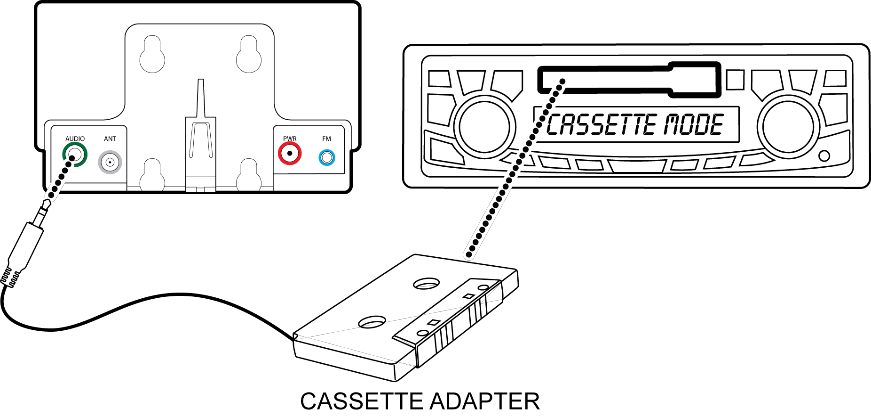
Insert the Cassette Adapter into the vehicle's cassette deck. You may need to turn on your vehicle's stereo system in order to do so. Also, some systems may automatically switch to play from the cassette player input once you insert the Cassette Adapter
When you plug the Aux In Cable into the Vehicle Dock, the FM transmitter will automatically be turned off. If you had previously selected to disable AUX Detect in your Radio (not likely), you'll need to enable AUX Detect again. Consult the User Guide for you radio for instructions on how to enable AUX Detect.
If you haven't already done so, turn on your vehicle's stereo system. Some systems may automatically switch to play from the cassette player input when the vehicle's stereo system is turned on and a Cassette Adapter is inserted into the cassette deck. If not, set the vehicle's stereo system to play audio from the cassette source. You should hear the audio playing through your vehicle's speakers.