Sirius Audio Optimizations
- FM Radio Connection: Connect to and listen through your vehicle's FM radio
- Direct Audio Connection: Connect to and listen through your vehicle's stereo system

FM Radio Connection
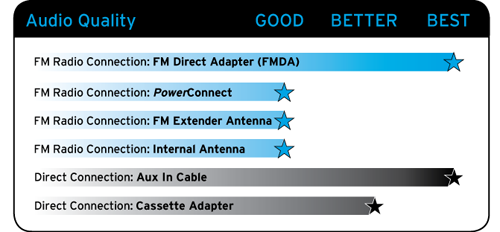
PowerConnect is a key feature of the new SIRIUS Stratus 6, as well as the newer PowerConnect version of SIRIUS Starmate 5, and SIRIUS Sportster 5 Dock & Play Radio packages, and delivers Do-It-Yourself Installation. It is designed to work with the PowerConnect Vehicle Dock and PowerConnect Power Adapter that are included in the product packages of these Dock & Play Radios. You can also purchase a SIRIUS Dock & Play PowerConnect Second Vehicle Kit (Model: SADV2) and use PowerConnect with the following SIRIUS radios that did not have the PowerConnect Vehicle Dock and PowerConnect Power Adapter in the radio package, in addition to the ones mentioned above: Stratus, Stratus 5, Starmate 3, Starmate 4, Starmate 5, and Sportster 5. For more information, visit www.siriusxm.com/accessories. NOTE: PowerConnect is not compatible with older SIRIUS Vehicle Docks. Use the FM Extender Antenna or FM Direct Adapter as the FM Radio Connection solution instead, when using an older SIRIUS Vehicle Dock. Not sure which Vehicle Dock you have? It's easy to tell the difference between the PowerConnect Vehicle Dock and other Vehicle Docks. Just look for the color-coded connectors on the sides. They are only on PowerConnect Vehicle Docks. NOTE: The SIRIUS Vehicle Dock model UC8 looks the same as the SIRIUS PowerConnect Vehicle Dock, except for the color-coded connectors, and is not compatible with PowerConnect.

- Install the PowerConnect Vehicle Dock and PowerConnect Power Adapter according to the directions in your SIRIUS Radio's User Guide or Quick Start Guide, or in your SIRIUS Dock & Play PowerConnect Second Vehicle Kit's User Guide or Quick Start Guide. You can find SIRIUS Radio User Guides and Quick Start Guides here.
- You'll first need to find an available FM channel. An available FM channel is one that's not being used by an FM radio station in your area. When you tune your FM radio to an available channel, you should only hear static or silence ? not talk or music. We recommend one of the following methods to find an available FM channel:
- A. Use the SiriusXM FM Channel Finder at www.siriusxm.com/fmchannel. Go to the website and enter your zip code. The Channel Finder will suggest a list of available FM channels in your area. For convenience, write down or print out the list.
OR
B. Manually tune through your local FM channels on your vehicle's FM radio. Locate and create a list of channels that aren't being used by any FM radio station. Write down the list. Once you have created your list of available FM channels, you will need to find the one that provides the best match for your SIRIUS Radio.
TIP! You'll need to use the 'Manual' tune function on your vehicle's FM radio to tune through every FM channel one-by-one. Turn on your vehicle's FM radio. Start at 88.1 and use the 'Manual' tune function on your vehicle's FM radio to tune through each FM channel one-by-one (88.1 followed by 88.3 etc.) to locate channels that aren't being used by a local FM radio station. Write down each FM channel that has only static or silence on it, until you reach 107.9, which is the highest FM channel on the vehicle FM radio.
- Pick the first FM channel from your list. Turn on your vehicle's FM radio (if you have not already done so) and tune it to this
- Turn on your SIRIUS Radio and then set it to transmit on the same FM channel as your vehicle's FM radio. Refer to your SIRIUS Radio User Guide for detailed instructions on how to do this. You can find SIRIUS Radio User Guides and Quick Start Guides here.
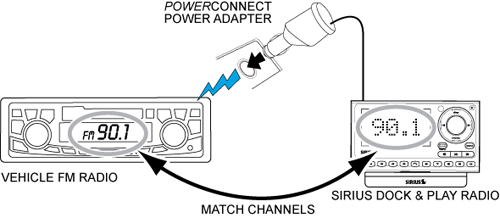
- You should hear the SIRIUS audio playing through your vehicle's FM radio. Once you have found an FM channel that is working for you, save it as a preset on your vehicle's FM radio. This will become your SIRIUS preset.
- If the selected FM channel doesn't work well for you, work down the list of FM channels until you find one that allows you to hear SIRIUS clearly. Each time, you will need to tune your vehicle's FM radio to the new FM channel and then set your SIRIUS Radio to transmit on the same FM channel.
Note: You may find an FM channel with static or silence that does not work with the SIRIUS Radio. It is possible that some type of inaudible interference is present that prevents reception of the SIRIUS audio. Your only options are to use another FM channel or a different audio connection solution.
The FM Direct Adapter (FMDA) is an accessory that directly connects the FM signal from your SIRIUS Radio to your vehicle's FM radio, virtually eliminating outside static and interference which might be present from FM radio station broadcasts. When the SIRIUS Radio and the vehicle's FM radio are turned on, and tuned to the same FM channel, the vehicle's FM antenna automatically becomes inactive, and you'll hear the SIRIUS audio through the FM radio.

- You'll need to purchase an FMDA from your professional installer, from a SiriusXM retailer, or directly from SiriusXM at www.siriusxm.com/accessories.
- Have the FMDA installed in your vehicle.

- You'll first need to find an available FM channel. An available FM channel is one that's not being used by an FM radio station in your area. When you tune your FM radio to an available channel, you should only hear static or silence ? not talk or music. We recommend one of the following methods to find an available FM channel:
- A. Use the SiriusXM FM Channel Finder at www.siriusxm.com/fmchannel. Go to the website and enter your zip code. The Channel Finder will suggest a list of available FM channels in your area. For convenience, write down or print out the list.
OR
B. Manually tune through your local FM channels on your vehicle's FM radio. Locate and create a list of channels that aren't being used by any FM radio station. Write down the list. Once you have created your list of available FM channels, you will need to find the one that provides the best match for your SIRIUS Radio.
TIP!. You'll need to use the 'Manual' tune function on your vehicle's FM radio to tune through every FM channel one-by-one. Turn on your vehicle's FM radio. Start at 88.1 and use the 'Manual' tune function on your vehicle's FM radio to tune through each FM channel one-by-one (88.1 followed by 88.3 etc.) to locate channels that aren't being used by a local FM radio station. Write down each FM channel that has only static or silence on it, until you reach 107.9, which is the highest FM channel on the vehicle FM radio.
- Pick the first FM channel from your list. Turn on your vehicle's FM radio (if you have not already done so) and tune it to this FM channel.
- Turn on your SIRIUS Radio and then set it to transmit on the same FM channel as your vehicle's FM radio. Refer to your SIRIUS Radio User Guide for detailed instructions on how to do this. You can find SIRIUS Radio User Guides and Quick Start Guides here.

- You should hear the SIRIUS audio playing through your vehicle's FM radio. Once you have found an FM channel that is working for you, save it as a preset on your vehicle's FM radio. This will become your SIRIUS preset.
- If the selected FM channel doesn't work well for you, work down the list of FM channels until you find one that allows you to hear SIRIUS clearly. Each time, you will need to tune your vehicle's FM radio to the new FM channel and then set your SIRIUS Radio to transmit on the same FM channel.
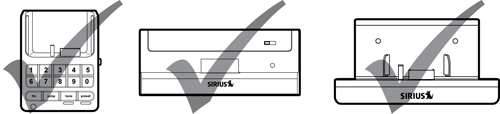
- You'll first need to find an available FM channel. An available FM channel is one that's not being used by an FM radio station in your area. When you tune your FM radio to an available channel, you should only hear static or silence ? not talk or music. We recommend one of the following methods to find an available FM channel:
- A. Use the SiriusXM FM Channel Finder at www.siriusxm.com/fmchannel. Go to the website and enter your zip code. The Channel Finder will suggest a list of available FM channels in your area. For convenience, write down or print out the list.
OR
B. Manually tune through your local FM channels on your vehicle's FM radio. Locate and create a list of channels that aren't being used by any FM radio station. Write down the list. Once you have created your list of available FM channels, you will need to find the one that provides the best match for your SIRIUS Radio.
TIP!. You'll need to use the 'Manual' tune function on your vehicle's FM radio to tune through every FM channel one-by-one. Turn on your vehicle's FM radio. Start at 88.1 and use the 'Manual' tune function on your vehicle's FM radio to tune through each FM channel one-by-one (88.1 followed by 88.3 etc.) to locate channels that aren't being used by a local FM radio station. Write down each FM channel that has only static or silence on it, until you reach 107.9, which is the highest FM channel on the vehicle FM radio.
- Pick the first FM channel from your list. Turn on your vehicle's FM radio (if you have not already done so) and tune it to this FM channel.
- Turn on your SIRIUS Radio and then set it to transmit on the same FM channel as your vehicle's FM radio. Refer to your SIRIUS Radio User Guide for detailed instructions on how to do this. You can find SIRIUS Radio User Guides and Quick Start Guides here.
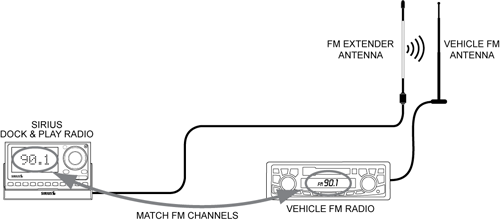
- You should hear the SIRIUS audio playing through your vehicle's FM radio. Once you have found an FM channel that is working for you, save it as a preset on your vehicle's FM radio. This will become your SIRIUS preset.
- If the selected FM channel doesn't work well for you, work down the list of FM channels until you find one that allows you to hear SIRIUS clearly. Each time, you will need to tune your vehicle's FM radio to the new FM channel and then set your SIRIUS Radio to transmit on the same FM channel.
Note:You may find an FM channel with static or silence that does not work with the SIRIUS Radio. It is possible that some type of inaudible interference is present that prevents reception of the SIRIUS audio. Your only options are to use another FM channel or a different audio connection solution.

- You'll first need to find an available FM channel. An available FM channel is one that's not being used by an FM radio station in your area. When you tune your FM radio to an available channel, you should only hear static or silence ? not talk or music. We recommend one of the following methods to find an available FM channel:
- A. Use the SiriusXM FM Channel Finder at www.siriusxm.com/fmchannel. Go to the website and enter your zip code. The Channel Finder will suggest a list of available FM channels in your area. For convenience, write down or print out the list.
OR
B. Manually tune through your local FM channels on your vehicle's FM radio. Locate and create a list of channels that aren't being used by any FM radio station. Write down the list. Once you have created your list of available FM channels, you will need to find the one that provides the best match for your SIRIUS Radio.
TIP!. You'll need to use the 'Manual' tune function on your vehicle's FM radio to tune through every FM channel one-by-one. Turn on your vehicle's FM radio. Start at 88.1 and use the 'Manual' tune function on your vehicle's FM radio to tune through each FM channel one-by-one (88.1 followed by 88.3 etc.) to locate channels that aren't being used by a local FM radio station. Write down each FM channel that has only static or silence on it, until you reach 107.9, which is the highest FM channel on the vehicle FM radio.
- Pick the first FM channel from your list. Turn on your vehicle's FM radio (if you have not already done so) and tune it to this FM channel.
- Turn on your SIRIUS Radio and then set it to transmit on the same FM channel as your vehicle's FM radio. Refer to your SIRIUS Radio User Guide for detailed instructions on how to do this. You can find SIRIUS Radio User Guides and Quick Start Guides here.

- You should hear the SIRIUS audio playing through your vehicle's FM radio. Once you have found an FM channel that is working for you, save it as a preset on your vehicle's FM radio. This will become your SIRIUS preset.
- If the selected FM channel doesn't work well for you, work down the list of FM channels until you find one that allows you to hear SIRIUS clearly. Each time, you will need to tune your vehicle's FM radio to the new FM channel and then set your SIRIUS Radio to transmit on the same FM channel.
Note:You may find an FM channel with static or silence that does not work with the SIRIUS Radio. It is possible that some type of inaudible interference is present that prevents reception of the SIRIUS audio. Your only options are to use another FM channel or a different audio connection solution.
Direct Audio Connection
How do the Direct Connection Solutions work? Your SIRIUS Vehicle Dock has an AUDIO, AUDIO OUT, or LINE OUT connector. Audio from the SIRIUS Radio can be connected directly to an audio input source of the vehicle's stereo system through this connector. When the proper audio input source is selected on the vehicle's stereo system, SIRIUS audio can be heard. Direct audio connections remove the possibility of any interference from local FM radio stations. What Direct Connect Solutions are available? There are two ways to connect the SIRIUS audio directly to your vehicle's stereo system:
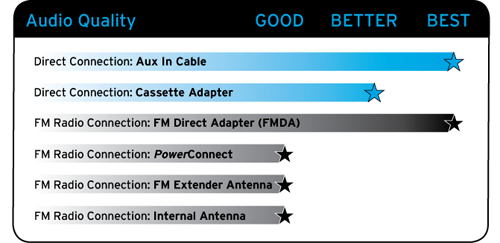 Aux In If your vehicle's stereo system has an auxiliary input (Aux In) connection or jack, the Aux In Cable solution provides the best audio quality. This connection or jack is usually denoted as AUX or AUX IN, or LINE IN on your vehicle's stereo system. The Aux In Cable directly connects the audio from the SIRIUS Radio to the vehicle's stereo system. It is also a Do-It-Yourself Installation option. The location of the AUX or AUX IN, or LINE IN jack varies by vehicle. Some vehicle stereo systems have the input jack on the front panel. Other possible locations could be:
Aux In If your vehicle's stereo system has an auxiliary input (Aux In) connection or jack, the Aux In Cable solution provides the best audio quality. This connection or jack is usually denoted as AUX or AUX IN, or LINE IN on your vehicle's stereo system. The Aux In Cable directly connects the audio from the SIRIUS Radio to the vehicle's stereo system. It is also a Do-It-Yourself Installation option. The location of the AUX or AUX IN, or LINE IN jack varies by vehicle. Some vehicle stereo systems have the input jack on the front panel. Other possible locations could be:- Anywhere on the front dash panel
- Inside the glove compartment
- Inside the center console that is in-between the front seats
- On the back panel of the center console that is in-between the front seats
- On the back of the radio/stereo system
- With newer SIRIUS Radio models, such as the SIRIUS Stratus 6 Dock & Play Radio, or the newer packages of SIRIUS Starmate 5, and SIRIUS Sportster 5 Dock & Play Radios, an Aux In Cable is included in the product package. If you don't have an Aux In Cable, you can purchase one from your favorite SiriusXM retailer or directly from SiriusXM at www.siriusxm.com/accessories. The cable needs to have a 3.5 mm (1/8 inch) male stereo plug on each end.

Note: Very rarely, the auxiliary input connection in some vehicle models may require an audio cable with RCA left and right connectors to connect to it. In this case, the cable needs to have a 3.5 mm male stereo plug on one end (to connect to SIRIUS Vehicle Dock), and RCA left and right audio plugs on the other end.
- Plug one end of the cable into the AUDIO or AUDIO OUT or LINE OUT connector on the Vehicle Dock. On the PowerConnect Vehicle Dock, the color of this connector is green.

- Plug the other end of the cable into the AUX or AUX IN, or LINE IN jack of your vehicle's stereo system.
- Turn on your SIRIUS Radio and insure that the FM transmitter is OFF. If not, turn the FM transmitter OFF. Refer to your SIRIUS Radio User Guide for instructions. You can find SIRIUS Radio User Guides here.
- Turn on your vehicle's stereo system and set it to play from the auxiliary input source. You should hear the SIRIUS audio playing through your vehicle's speakers.
- You'll need to purchase a Cassette Adapter.
- Plug the end of the Cassette Adapter that has the 3.5 mm male stereo plug into the AUDIO or AUDIO OUT or LINE OUT connector on the SIRIUS Vehicle Dock. On the PowerConnect Vehicle Dock, the color of this connector is green.

- Insert the Cassette Adapter into the vehicle's cassette deck. You may need to turn on your vehicle's stereo system in order to do so. Also, some systems may automatically switch to play from the cassette player input once you insert the Cassette Adapter.
- Turn on your XM Radio and insure that the FM transmitter is OFF. If not, turn the FM transmitter OFF. Refer to the XM Radio User Guide for instructions. You can find XM Radio User Guides here.
- If you haven't already done so, turn on your vehicle's stereo system. Some systems may automatically switch to play from the cassette player input when the vehicle's stereo system is turned on and a Cassette Adapter is inserted into the cassette deck. If not, set the vehicle's stereo system to play audio from the cassette source. You should hear the SIRIUS audio playing through your vehicle's speakers.