XM Audio Optimizations
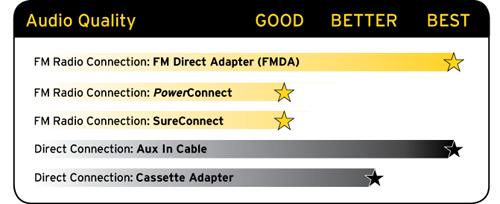
PowerConnect is a key feature of newer XM Radios such as XM onyX and XpressRCi Dock & Play Radios, and XM SkyDock. It delivers Do-It-Yourself Installation, and is designed to work with the PowerConnect Vehicle Dock and PowerConnect Power Adapter that are included in the product packages of XM onyX and XpressRCi Dock & Play Radios, and is built into XM SkyDock. You can also purchase an XM Dock & Play PowerConnect Second Vehicle Kit (Model: XADV2) and use PowerConnect with the following XM Radios in addition to XM onyX and XpressRCi: XpressRC, XpressR, and XpressEZ. For more information visit www.siriusxm.com/accessories or your SiriusXM retailer. PowerConnect connects the audio from your XM Radio to the vehicle's FM radio through the power adapter socket. When the XM Radio and the vehicle's FM radio are tuned to the same FM channel, you'll hear the XM audio through the vehicle's FM radio. NOTE: PowerConnect is not compatible with the XM Universal Xpress Vehicle Dock. Use SureConnect or FM Direct Adapter as the FM Radio Connection solution instead, when using the XM Universal Xpress Vehicle Dock. Not sure which Vehicle Dock you have? It's easy to tell the difference between the PowerConnect Vehicle Dock and other Vehicle Docks. Just look for the color-coded connectors on the back. They are only on PowerConnect Vehicle Docks.
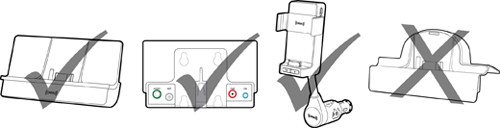
- Install the PowerConnect Vehicle Dock and PowerConnect Power Adapter or XM SkyDock according to the directions in your XM Radio's User Guide or Quick Start Guide, your SkyDock User Guide or Quick Start Guide, or in your XM Dock & Play PowerConnect Second Vehicle Kit User Guide or Quick Start Guide. Find a user manual.
- You'll first need to find an available FM channel. An available FM channel is one that's not being used by an FM radio station in your area. When you tune your FM radio to an available channel, you should only hear static or silence - not talk or music. We recommend one of the following methods to find an available FM channel:
- A. Use the SiriusXM FM Channel Finder at www.siriusxm.com/fmchannel. Go to the website and enter your zip code. The Channel Finder will suggest a list of available FM channels in your area. For convenience, write down or print out the list.
OR
B. Manually tune through your local FM channels on your vehicle's FM radio. Locate and create a list of channels that aren't being used by any FM radio station. Write down the list. Once you have created your list of available FM channels, you will need to find the one that provides the best match for your XM Radio.
- Pick the first FM channel from your list. Turn on your vehicle's FM radio (if you have not already done so) and tune it to this FM channel.
- Turn on your XM Radio and then set it to transmit on the same FM channel as your vehicle's FM radio. Refer to your XM Radio User Guide for detailed instructions on how to do this. You can find user manual here.

- You should hear the XM audio playing through your vehicle's FM radio. Once you have found an FM channel that is working for you, save it as a preset on your vehicle's FM radio. This will become your XM preset.
- If the selected FM channel doesn't work well for you, work down the list of FM channels until you find one that allows you to hear XM clearly. Each time, you will need to tune your vehicle's FM radio to the new FM channel and then set your XM Radio to transmit on the same FM channel.
Note: You may find an FM channel with static or silence that does not work with the XM Radio. It is possible that some type of inaudible interference is present that prevents reception of the XM audio. Your only options are to use another FM channel or a different audio connection solution.
The FMDA is an accessory that directly connects the FM signal from your XM Radio to your vehicle's FM radio, virtually eliminating outside static and interference which might be present from FM radio station broadcasts.
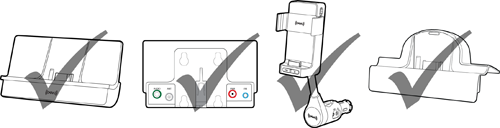
- You'll need to purchase an FMDA from your professional installer, from a SiriusXM retailer, or directly from SiriusXM at www.siriusxm.com/accessories.
- Have the FMDA installed in your vehicle.
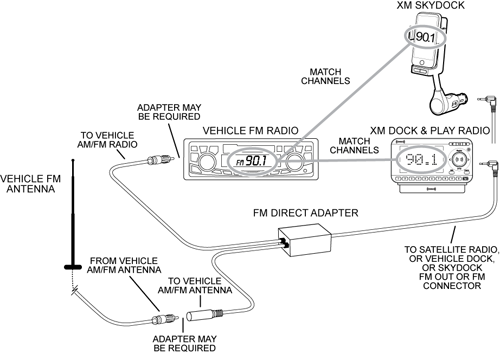
- You'll first need to find an available FM channel. An available FM channel is one that's not being used by an FM radio station in your area. When you tune your FM radio to an available channel, you should only hear static or silence - not talk or music. We recommend one of the following methods to find an available FM channel:
- A. Use the SiriusXM FM Channel Finder at www.siriusxm.com/fmchannel. Go to the website and enter your zip code. The Channel Finder will suggest a list of available FM channels in your area. For convenience, write down or print out the list.
OR
B. Manually tune through your local FM channels on your vehicle's FM radio. Locate and create a list of channels that aren't being used by any FM radio station. Write down the list. Once you have created your list of available FM channels, you will need to find the one that provides the best match for your XM Radio.
TIP!. You'll need to use the 'Manual' tune function on your vehicle's FM radio to tune through the FM channels. Start at 88.1 and use the "Manual" tune function on your vehicle's FM radio to tune through a few FM channels one by- one (88.1 followed by 88.3 etc.) to locate channels that aren't being used by a local FM radio station. Since the FMDA greatly reduces interference from other FM radio stations, you should be able to find quite a few available channels very quickly. Make sure your XM Radio is turned on while you are searching for available channels on your vehicle FM radio.
- Pick the first FM channel from your list. Tune on your vehicle's FM radio to this FM channel.
- Set your XM Radio to transmit on the same FM channel as your vehicle's FM radio. Refer to your XM User Guide or Quick Start Guide for detailed instructions on how to do this. You can find user manual here.
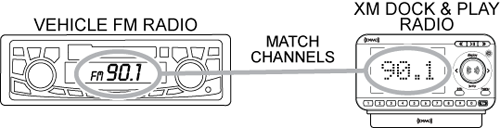
- You should hear the XM audio playing through your vehicle's FM radio. Once you have found an FM channel that is working for you, save it as a preset on your vehicle's FM radio. This will become your XM preset.
- If the selected FM channel doesn't work well for you, work down the list of FM channels until you find one that allows you to hear XM clearly. Each time, you will need to tune your vehicle's FM radio to the new FM channel and then set your XM Radio to transmit on the same FM channel.
SureConnect brings the FM signal from the XM Radio in contact with the vehicle's FM antenna. When the XM Radio and the vehicle's FM radio are tuned to the same FM channel, you'll hear the XM audio. You can install SureConnect yourself, it does not require specialized tools. However, it does require that you know or can find out about the type of FM antenna you have in your vehicle. Alternately, professional installation is an option if you feel more comfortable having a professional install it for you. Ask your SiriusXM retailer if they provide professional installation services, or can recommend a professional installation service. You can purchase SureConnect from your SiriusXM retailer, or directly from SiriusXM at www.siriusxm.com/accessories, where prepaid installation cards are also available for use at a nationwide network of installers. NOTE:SureConnect is not compatible with the PowerConnect Vehicle Dock or XM SkyDock. Use PowerConnect or FM Direct Adapter as the FM Radio Connection solution instead when using the PowerConnect Vehicle Dock or XM SkyDock. Not sure which Vehicle Dock you have? It's easy to tell the difference between the PowerConnect Vehicle Dock and other Vehicle Docks. Just look for the color-coded connectors on the back. They are only on PowerConnect Vehicle Docks.
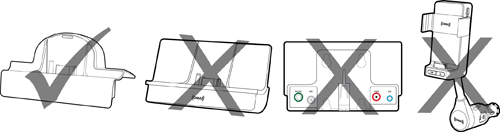
- You'll need to purchase a SureConnect from your SiriusXM retailer, or directly from SiriusXM at www.siriusxm.com/accessories.
- Install SureConnect according to the directions in the Installation Guide. You can view the SureConnect Installation Guide here.
- You'll first need to find an available FM channel. An available FM channel is one that's not being used by an FM radio station in your area. When you tune your FM radio to an available channel, you should only hear static or silence - not talk or music. We recommend one of the following methods to find an available FM channel:
- A. Use the SiriusXM FM Channel Finder at www.siriusxm.com/fmchannel. Go to the website and enter your zip code. The Channel Finder will suggest a list of available FM channels in your area. For convenience, write down or print out the list.
OR
B. Manually tune through your local FM channels on your vehicle's FM radio. Locate and create a list of channels that aren't being used by any FM radio station. Write down the list. Once you have created your list of available FM channels, you will need to find the one that provides the best match for your XM Radio.
TIP! You'll need to use the 'Manual' tune function on your vehicle's FM radio to tune through every FM channel one-byone. Turn on your vehicle's FM radio. Start at 88.1 and use the 'Manual' tune function on your vehicle's FM radio to tune through each FM channel one-by-one (88.1 followed by 88.3 etc.) to locate channels that aren't being used by a local FM radio station. Write down each FM channel that has only static or silence on it, until you reach 107.9, which is the highest FM channel on the vehicle FM radio.
TIP! The XpressRC Dock & Play Radio has a feature called "Frequency Finder", that is compatible with the Universal Xpress Vehicle Dock. When the FM transmitter in the XpressRC Radio is first turned on, the Radio will automatically search for and suggest available FM channels. If the FM transmitter was already turned on, you can choose to run the Frequency Finder function to get a list of available FM channels. In either case, write down the suggested list of available FM channels. Refer to the User Guide of your XpressRC Radio for detailed instructions. You can find User Guides for XM Radios here.
- Pick the first FM channel from your list. Turn on your vehicle's FM radio (if you have not already done so) and tune it to this FM channel.
- Turn on your XM Radio and then set it to transmit on the same FM channel as your vehicle's FM radio. Refer to your XM Radio User Guide or Quick Start Guide for detailed instructions on how to do this. You can find a user manual here.
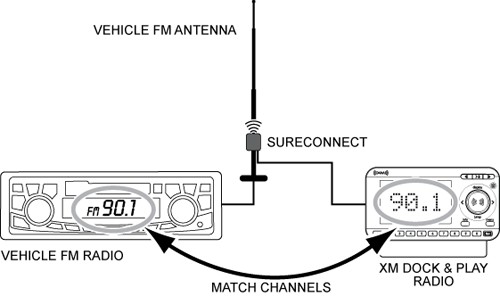
- You should hear the XM audio playing through your vehicle's FM radio. Once you have found an FM channel that is working for you, save it as a preset on your vehicle's FM radio. This will become your XM preset.
- If the selected FM channel doesn't work well for you, work down the list of FM channels until you find one that allows you to hear XM clearly. Each time, you will need to tune your vehicle's FM radio to the new FM channel and then set your XM Radio to transmit on the same FM channel.
Note: You may find an FM channel with static or silence that does not work with the XM Radio. It is possible that some type of inaudible interference is present that prevents reception of the XM audio. Your only options are to use another FM channel or a different audio connection solution.
Direct Audio Connection
How do the Direct Connection Solutions work? Your XM Vehicle Dock and your XM SkyDock has an AUDIO or AUDIO OUT connector. Audio from the XM Radio can be connected directly to an audio input source of the vehicle's stereo system through this connector. When the proper audio input source is selected on the vehicle's stereo system, XM audio can be heard. Direct audio connections remove the possibility of any interference from local FM radio stations.
If your vehicle's stereo system has an auxiliary input connection, you can connect the audio using an Aux In Cable. Show me the Aux In Cable.
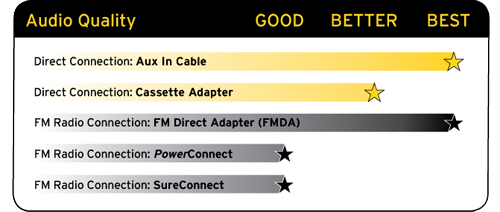 Aux In If your vehicle's stereo system has an auxiliary input (Aux In) connection or jack, the Aux In Cable solution provides the best audio quality. This connection or jack is usually denoted as AUX or AUX IN, or LINE IN on your vehicle's stereo system. The Aux In Cable directly connects the audio from the XM Radio to the vehicle's stereo system. It is also a Do-It-Yourself Installation option. The location of the AUX or AUX IN, or LINE IN jack varies by vehicle. Some vehicle stereo systems have the input jack on the front panel. Other possible locations could be:
Aux In If your vehicle's stereo system has an auxiliary input (Aux In) connection or jack, the Aux In Cable solution provides the best audio quality. This connection or jack is usually denoted as AUX or AUX IN, or LINE IN on your vehicle's stereo system. The Aux In Cable directly connects the audio from the XM Radio to the vehicle's stereo system. It is also a Do-It-Yourself Installation option. The location of the AUX or AUX IN, or LINE IN jack varies by vehicle. Some vehicle stereo systems have the input jack on the front panel. Other possible locations could be:
- Anywhere on the front dash panel
- Inside the glove compartment
- Inside the center console that is in-between the front seats
- On the back panel of the center console that is in-between the front seats
- On the back of the radio/stereo system
- With newer model XM Radio models, such as the XM onyX and XpressRCi Dock & Play Radios, and XM SkyDock, an Aux In Cable is included in the product package. If you don't have an Aux In Cable, you can purchase one from your favorite SiriusXM retailer or directly from SiriusXM. The cable needs to have a 3.5 mm (1/8 inch) male stereo plug on each end.

- Note: Very rarely, the auxiliary input connection in some vehicle models may require an audio cable with RCA left and right connectors to connect to it. In this case, the cable needs to have a 3.5 mm male stereo plug on one end (to connect to XM Vehicle Dock or XM SkyDock), and RCA left and right audio plugs on the other end.

- Plug one end of the cable into the AUDIO or AUDIO OUT connector on the Vehicle Dock or XM SkyDock. On the PowerConnect Vehicle Dock, the color of this connector is green.

- Plug the other end of the cable into the AUX or AUX IN, or LINE IN jack of your vehicle's stereo system.
- Turn on your XM Radio and insure that the FM transmitter is OFF. If not, turn the FM transmitter OFF. Refer to your XM Radio User Guide for instructions. You can find XM Radio User Guides here.
- Turn on your vehicle's stereo system and set it to play from the auxiliary input source. You should hear the XM audio playing through your vehicle's speakers.
The Cassette Adapter solution for a direct connection if your vehicle's stereo system does not have an auxiliary input connection, but has a cassette player. The Cassette Adapter directly connects the audio from the XM Radio to the vehicle's stereo system. It is also a Do-It-Yourself Installation option.
- With some XM Dock & Play Radio models, such as the XpressRC and XpressR, a Cassette Adapter is included in the product package. Otherwise, you'll need to purchase a Cassette Adapter from your favorite SiriusXM retailer.
- Plug the end of the Cassette Adapter that has the 3.5 mm male stereo plug into the AUDIO or AUDIO OUT connector on the XM Vehicle Dock or XM SkyDock. On the PowerConnect Vehicle Dock, the color of this connector is green.
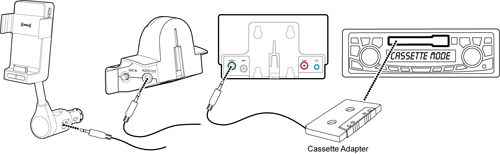
- Insert the Cassette Adapter into the vehicle's cassette deck. You may need to turn on your vehicle's stereo system in order to do so. Also, some systems may automatically switch to play from the cassette player input once you insert the Cassette Adapter.
- Turn on your XM Radio and insure that the FM transmitter is OFF. If not, turn the FM transmitter OFF. Refer to the XM Radio User Guide for instructions. You can find XM Radio User Guides here.
- If you haven't already done so, turn on your vehicle's stereo system. Some systems may automatically switch to play from the cassette player input when the vehicle's stereo system is turned on and a Cassette Adapter is inserted into the cassette deck. If not, set the vehicle's stereo system to play audio from the cassette source. You should hear the XM audio playing through your vehicle's speakers.
