XM Convertible Installation
Sedan & Coupes | Convertibles | SUVs | Pick-up Trucks
XM Standard Magnetic Mount Antenna: If you are installing the XM Standard Magnetic Mount Antenna, the antenna should be located on the vehicle's trunk lid, at the front edge as shown.
XM SkyDock Magnetic Mount Antenna: If you are installing the XM SkyDock Magnetic Mount Antenna, the antenna should be mounted on the vehicle's hood as shown.
Finding the Right Location to Mount the Antenna: Do's and Do Not's
✓DO: Mount the XM Standard Magnetic Mount Antenna on the trunk lid at the front edge. Mount the XM SkyDock Magnetic Mount Antenna on the vehicle hood.

✓DO: Do mount the antenna on the trunk lid or hood where it has a clear view of the sky in all directions.

✗DO NOT: Don't mount the antenna inside the vehicle, for example, on the dashboard.
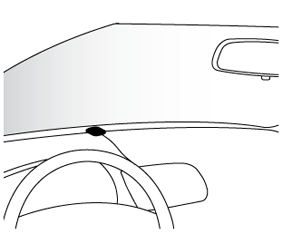
✗DO NOT: Don't mount the antenna on any of the vehicle's front, back or side pillars.

Routing the Antenna Cable:
- From the Trunk Lid (XM Standard Magnetic Mount Antenna only)
- From the Hood (XM SkyDock Magnetic Mount Antenna only)
- Troubleshooting Tips for Common Signal and Audio Reception Problems
Routing the Antenna Cable from the Trunk Lid (XM Standard Magnetic Mount Antenna Only)
Here's how to route the antenna cable from the XM Standard Magnetic Mount Antenna to your XM Radio in a convertible from the trunk lid. See the detailed explanations below the main illustration. You can also view the detailed break-out illustrations for each major step by clicking on the link that is highlighted in blue in each section.

- Bring the antenna cable into the trunk at the front edge of the trunk lid. Keep any bends in the cable loose. Tape or tie the cable along the inside of the trunk lid to the trunk lid hinge strut.

- Allow enough slack in the cable so the trunk lid can easily open and close and keep the cable away from hinges, gears, etc. that could crimp or cut it. Route the cable along the trunk wall and into the cabin through a conduit or along an existing wiring harness.
-

- Route the cable through the main cabin area under the interior trim, towards the front of the vehicle. Use a plastic putty knife to lift the plastic trim just enough to tuck the cable underneath. Avoid any airbag locations. (Airbag locations are marked with "SRS" logos.) Be careful not to crimp or cut the cable.

- Bring the cable out from under the trim near the dashboard and route it under the carpet toward the dashboard or console. Coil any excess cable in a hidden location, such as under the carpet, keeping it away from any vehicle pedals or controls. Secure the excess cable with wire ties.
- Bring the end of the cable out at the XM Radio location. Leave yourself enough cable so you can easily connect it to the antenna connector (sometimes marked ANT, ANT IN, or ANTENNA) of the XM Radio or Vehicle Dock.
Routing the Antenna Cable from the Hood (XM SkyDock Magnetic Mount Antenna Only)
Here's how to route the antenna cable from the XM SkyDock Magnetic Mount Antenna to your XM Radio in a convertible from the car hood. See the detailed explanations below the main illustration. You can also view the detailed break-out illustrations for each major step by clicking on the link that is highlighted in blue in each section.

- Bring the cable to the bottom edge of the windshield. Bring the cable across the bottom of the windshield, to the fender, and across to the door opening.

- Lift the weather stripping from the opening and tuck the cable inside it. Then replace the weather stripping. Run the cable inside of the weather stripping to the bottom of the door opening.

- Pull the cable out of the weather stripping at the bottom of the door opening and route it under the carpet toward the dashboard. Coil any excess cable in a hidden location, such as under the carpet, keeping it away from any vehicle pedals or controls. Secure the excess cable with wire ties.

- Bring the end of the cable out near your XM Radio location. Leave yourself enough cable so you can easily connect it to the antenna connector (sometimes marked ANT, ANT IN, or ANTENNA) of the XM Radio or Vehicle Dock.
Troubleshooting Tips for Common Signal and Audio Reception Problems
Here are ways to identify and correct some of the common signal and audio reception problems you may encounter:
- PROBLEM: XM RADIO DISPLAYS "CHECK ANTENNA" or "CHECK ANTENNA CONNECTION" or "ANTENNA"
- Possible cause #1: The antenna is not properly connected to the Radio or Vehicle Dock, or the connection has become loose.
- Solution: Check the antenna connection to the XM Radio or Vehicle Dock and make sure it has a good, snug fit.
- Possible cause #2: If the antenna is properly connected to the XM Radio or Vehicle Dock, there may be a break in the antenna cable, or a problem with the antenna.
- Solution: Replace the Magnetic Mount Antenna.
- PROBLEM: XM RADIO DISPLAYS "ACQUIRING SIGNAL" or "NO SIGNAL"
- Possible cause: The Magnetic Mount Antenna is not receiving a satellite signal.
- Solution 1: Make sure the vehicle is outdoors with a clear view of the sky.
- Solution 2: Make sure the antenna is mounted on the outside of the vehicle in an optimal location. (Follow the mounting tips described earlier for your vehicle type.)
- Solution 3: Move the vehicle away from any obstructed area. For example, if you are parked in an underground garage, you should receive a signal after leaving the garage.
- PROBLEM: There is static or loss of clarity in the XM Radio's audio
- Possible cause #1: If you have connected the audio of your XM Radio to your vehicle's FM radio using the FM transmitter, the FM channel you have selected is most likely being used by an FM radio station. This interferes with the audio of the XM Radio.
- Solution: You'll need to find an available FM channel. An available FM channel is one that's not being used by an FM radio station in your area. When you tune your FM radio to an available channel, you should only hear static or silence - not talk or music. We recommend one of the following methods to find an available FM channel:
• Use the SIRIUS|XM FM Channel Finder at www.siriusxm.com/fmchannel. Go to the website and enter your zip code. The Channel Finder will suggest a list of available FM channels in your area. For convenience, write down or print out the list.
OR
• Manually tune through your local FM channels on your vehicle's FM radio. Locate and create a list of channels that aren't being used by any FM radio station. Write down the list. Once you have created your list of available FM channels, you will need to find the one that provides the best match for your XM Radio.
TIP! You'll need to use the 'Manual' tune function on your vehicle's FM radio to tune through every FM channel one-by-one. Turn on your vehicle's FM radio. Start at 88.1 and use the 'Manual' tune function on your vehicle's FM radio to tune through each FM channel one-by-one (88.1 followed by 88.3 etc.) to locate channels that aren't being used by a local FM radio station. Write down each FM channel that has only static or silence on it, until you reach 107.9, which is the highest FM channel on the vehicle FM radio.
Pick the first FM channel from your list. Turn on your vehicle's FM radio (if you have not already done so) and tune it to this FM channel.
Turn on your XM Radio and then set it to transmit on the same FM channel as your vehicle's FM radio. Refer to your XM Radio User Guide for detailed instructions on how to do this. - Possible cause #2: If you have connected the audio of your XM Radio directly to your vehicle's stereo system using the AUX or AUX IN, or LINE IN jack, the Aux In Cable may not be properly connected.
- Solution: Make sure the Aux In Cable is properly connected; one end to the AUX or AUX IN, or LINE IN jack on your vehicle's stereo system, and the other end to the "AUDIO" or "AUDIO OUT" connector on your XM Radio or Vehicle Dock.
- Possible cause #3: If you have connected the audio of your XM Radio directly to your vehicle's stereo system using the AUX or AUX IN, or LINE IN jack, you may not have selected the proper input source on your vehicle's stereo system.
- Solution: Set your vehicle's stereo system to play input from the auxiliary input source.